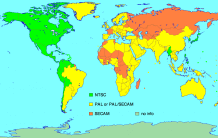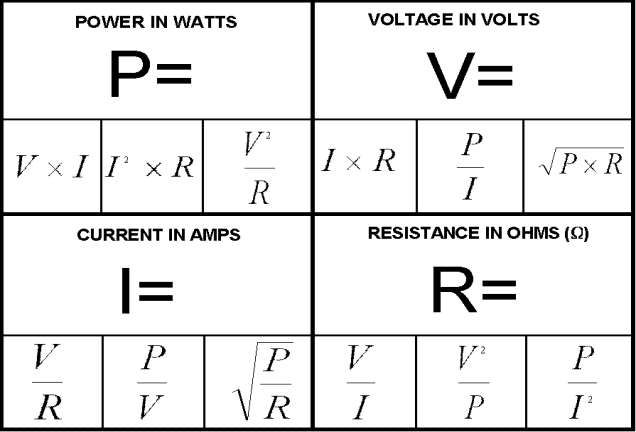I am often asked “How do I connect multiple speakers to my amplifier?” Before I answer, let’s define what we mean by the word “amplifier”. In a stereo “amp” there are two amplifiers – one for the left, and one for the right channel. That is, in the one amplifier box, there are two different amplifiers. In a home theatre amplifier with surround sound, there may be 5, 6, 9 or 11 amplifiers in the one “amplifier” box. For the purposes of this article, we are talking about connecting multiple speakers to a single amplifier only, that is, either the left or the right, or any single amplifier. Of course you can connect multiple speakers to both the left and right amp of a stereo – you just need to follow the principles twice, once for each amp.
Multiple Speakers on One Amplifier
 By adding an extra speaker to the output of an amplifier, you are adding to the load of the amplifier. That is, two speakers is double the load of one speaker. Most amplifiers can cope with a load of two speakers. Similar to a passenger on a small motor bike: add another passenger and the load the bike needs to carry is doubled, but most bikes will cope with two passengers.
By adding an extra speaker to the output of an amplifier, you are adding to the load of the amplifier. That is, two speakers is double the load of one speaker. Most amplifiers can cope with a load of two speakers. Similar to a passenger on a small motor bike: add another passenger and the load the bike needs to carry is doubled, but most bikes will cope with two passengers.
However adding more than two speakers will normally overload the amplifier. Similar to the motor bike example: it can cope with two passengers, but starts to struggle with 3 or more passengers. Most modern amplifiers have some sort of limiting circuit to stop the amplifier working if it is overloaded. In some amplifiers, this involves blowing a fuse inside the amplifier. In other (more technical) amplifiers they will automatically turn off until you turn it back on with a load that is under its maximum safe load.
Amplifiers may cope with multiple speakers at low volumes, but will have issues when running at high volume levels. Similar to the motor bike illustration: it may cope with 3 or 4 passengers while going slowly on a flat road, but it will struggle when asked to work harder (like go up a hill or go faster). To be safe, never overload your amplifier.
but will have issues when running at high volume levels. Similar to the motor bike illustration: it may cope with 3 or 4 passengers while going slowly on a flat road, but it will struggle when asked to work harder (like go up a hill or go faster). To be safe, never overload your amplifier.
To understand the technical reason for this, I strongly encourage you to read through the technical explanation below. A good overview on this can be found in the video in the article on Understanding Speaker Impedance
If you just want to know how to wire two speakers to one amp, (4 speakers to a stereo) without switching or individual volume control, see the article on How to connect 2 speakers to 1 amplifier.
If you want speaker on/off or individual volume control, or you want more than two pair of speakers, (like three, four or more pairs) connected to your HiFi amplifier, see the article How to wire four speakers to one amplifier.
If you need to wire more than four pairs of speakers, particularly in a commercial installation, see the article on Distributed Speaker Systems.
Technical Explanation
In the specifications for a hifi amplifier might say Output: 100 watts @ 4 ohms
This is normally specifying the maximum power output of the amplifier and the minimum resistance in the speaker circuit. So in this case, the amplifier will produce 100 watts of power when run at full volume connected to a speaker load of 4 ohms. The ohms bit is our main concern. Ohms is a measurement of resistance. In the case of speakers, it is the measurement of how much resistance the speaker has in the circuit connected to the amplifier. Technically speaking, the resistance of speakers is called “impedance”, as the output of an amplifier is AC, and resistance in an AC circuit is called impedance.
To understand what all this means, we need to get technical and use some formulas. An explanation of these formulas can be found in the article The Dreaded Ohms Law.  We will use the summary table from that article. You don’t need to understand these formulas but we need to use them.
We will use the summary table from that article. You don’t need to understand these formulas but we need to use them.
In our example, we know:
Power is 100 watts: P = 100
Impedance is 4 ohms: R = 4
So we can use the various formulas to calculate the output voltage(V) and current(I) of the amplifier.
Calculation of output voltage(V):

Calculation of output current (I):

So, from the specifications and a couple of calculations, we now know the following:
Power=100 watts Impedance (resistance) = 4 ohms Voltage = 20 volts Current = 5 amps
An equivalent circuit will help us visualise what is happening.

This illustrates the maximum capacities of the amplifier. With a load impedance (speaker) of 4 ohms, the amplifier needs to deliver 5 amps to produce the 100 watts of power. This amplifier will normally have some sort of limiting circuitry to limit the current output to no more than 5 amps. The reason being, all the electronics will be designed to deliver 5 amps. Therefore to avoid “blowing up” the output stage (and possibly the power supply), some form of current limiting is employed. The most simplest form of a current limiting circuit is a fuse. If a 5 amp fuse is placed in series with the output, then it would supply the current until the total current exceeds the 5 amps at which point it would “blow”.
Remember, these are the maximum ratings of the amplifier. In practice, many speakers are made to have an impedance of 8 ohms. Therefore the equivalent circuit would be similar, but with a different impedance, therefore a different current as shown here:


The power output of the amplifier is also reduced:

In practice, because the speaker impedance is increased, the load is decreased and the amplifier is capable of outputting around 23 volts which gives a maximum power output of 70 watt @ 8 ohms.
The important principal is: the higher the speaker impedance, the less current required from the amplifier. Also, the lower the speaker impedance, the more current required from the amplifier.
OK, this is all very good, but what about connecting two or more speakers to the amplifier? Glad you ask, this is the fun bit. Let’s connect two 8 ohm speakers to the one amplifier.

You will notice that each speaker still draws 2.5 amps from the amplifier. So the combined load on the amplifier is now drawing a total of 5 amps (2 x 2.5=5). You may have noticed that this is the same current (and therefore the same total load) as one 4 ohm speaker. That’s right, two 8 ohm speakers in parallel is the same as one 4 ohm speaker. If you like, you can prove this using the formula for calculating resistances in parallel. If you’ve had enough formulas, just skip this and go to the next paragraph.

The good news is, this is within the specifications of the amplifier as we saw earlier. So, as long as the speakers both have an impedance of 8 ohms (or more), and the amplifier is rated for 4 ohms, then you can safely run the amplifier with two speakers.
Now what do think is going to happen if we are having a party in several rooms and need multiple speakers (like four speakers) connected to one amplifier on the stereo? The circuit would look like this:

If the poor old amplifier can still hold the 20 volts, each speaker is still trying to draw 2.5 amps, meaning the total current draw from the amplifier is 10 amps – way above its specified capabilities. At this point, we hope it has a limit/protection circuit and has turned itself off, or at the very least the 5 amp protection fuse inside has blown. If there is no current limiting circuitry, then quickly turn the power off when you see the smoke rising from the amplifier.
For those who like the mathematical evidence rather than just the pictorial reasoning, the calculation of the total resistance looks like this:


and then calculate the current:

For an easy way to calculate the total impedance of speakers in parallel, try my simple Speakers in Parallel Calculator.
Keep in mind that changing the total load impedance of an amplifier will also increase or decrease the power output of the amplifier. See Multiple Speakers Change Amplifier Power for more details.
Also if the speakers each have a different impedance, then there will be different power levels available to each speaker. For more detail see How Multiple Speakers Share Power.
Multiple Speaker Selector Switches
 There are ways of connecting multiple speakers to a HiFi amplifier without causing damage, but not by simply connecting one speaker onto the other. For a detailed and practical outline of how to connect four or more pairs of speakers to a HiFi amplifier, see this article. The simple method (with the limitations listed in the other article) is to use a speaker selector switch. A 4 zone switch will allow up to 4 pairs of speakers to be connected to the one amplifier.
There are ways of connecting multiple speakers to a HiFi amplifier without causing damage, but not by simply connecting one speaker onto the other. For a detailed and practical outline of how to connect four or more pairs of speakers to a HiFi amplifier, see this article. The simple method (with the limitations listed in the other article) is to use a speaker selector switch. A 4 zone switch will allow up to 4 pairs of speakers to be connected to the one amplifier.
Please note, speaker selector switches are designed for multi-room installs in a home or small low power installs (like an office or cafe). They are generally suited for low power (under 100 watts) amplifiers. They should be not be considered in a commercial install or for use with high output power amplifiers.
Speaker selector switches can use various techniques to allow multiple speakers to be connected to the one amplifier, namely:
- a series resistor (around 2½-5 ohms) to restrict the minimum impedance of the speakers circuit to this value. This simple series resistor is often marketed as “manual impedance protection” or simply “Protection”. They are normally good for lower powered amplifiers, and the resistor can get hot at high volume levels.
- combining the different speakers in series and/or parallel to keep the overall impedance above 4 ohms.
- matching impedance transformers – this is normally the best, but it is also the most expensive.
Click here to browse
Speaker selector switches available from
AmazonDisclosure: If you buy through this link Geoff receives a small commission from Amazon
All these methods allow multiple speakers, but at a lower volume than using just one speaker. This is logical as the signal is being shared by more than just the one speaker. To see how the power is distributed by the different types of speaker selector switches, see my Speaker Selector Switch Simulator.
For a more detailed explanation and summary of the features of speaker selectors, see my Speaker Selector Switch Summary.
There are also available speaker selector switches which can be controlled through your smartphone or Alexa. Geoff has written a review of the Audioflow series of switches which you can read here.
Instead of using a speaker selector switch to connect multiple speakers to your hifi amplifier you can use impedance matching volume controls, as outlined in the article on connecting four speakers.
Conclusion
Depending on the impedance of your speakers and the rating of your amplifier, you should be able to use two pairs of speakers connected to a HiFi amplifier. However, it is wise to use the example given above as a guide and use the figures in the specifications of your amplifier and speakers to calculate and know for sure what the outcome will be. Otherwise use a multiple speaker selector switch and/or impedance matching volume controls. The video in Understanding Speaker Impedance explains how speaker selectors help with impedance protection
For a practical discussion on how to simply wire just 2 pair of speakers to a stereo amplifier (4 speakers to a stereo amp), see my article on How to connect 2 speakers to 1 amplifier.
For more practical information of how to wire two, three, four or more speakers to one amplifier using speaker selector switches and volume controls, see this article.
Many practical examples of connecting multiple speakers to your HiFi have been discussed in the comments below. If, after reading these discussions, you still have a question please read the FAQs before submitting your question.
practical examples of connecting multiple speakers to your HiFi have been discussed in the comments below. If, after reading these discussions, you still have a question please read the FAQs before submitting your question.
Thanks to James from Sydney, Australia who suggested this topic.
 I like the line about it being “Absolutely harmless to humans!” It has been reported that this early system did have some problems in bright lights. However it is the forefather of the modern remote control which we now take for granted.
I like the line about it being “Absolutely harmless to humans!” It has been reported that this early system did have some problems in bright lights. However it is the forefather of the modern remote control which we now take for granted. Therefore it was exciting to visit my grandparents house as they had a “computermatic” TV. This 1962 TV used a motor to rotate the channel changer. It also used a wired remote control, similar to the picture. Although there was a lead between the TV and the operator, it did allow remote control of the sound, picture (brightness) and the ability to change channels from the lounge chair. The channel button on the TV and the remote were labelled “FWD” and “REV”, as the motor rotated in the forward or reverse direction to change channels. This remote control also had a feature modern remote controls don’t have. Built into the remote control was a small speaker. The slide switch at the bottom of the remote control allowed the sound to come from the TV (receiver), the remote speaker, or to mute the sound. This allowed a young Geoff to watch and listen to TV when everyone else was in bed – without disturbing them. The other good thing about this wired remote control is that it was hard to loose down the side of the lounge – you simply followed the lead to find it. It also did not require batteries!
Therefore it was exciting to visit my grandparents house as they had a “computermatic” TV. This 1962 TV used a motor to rotate the channel changer. It also used a wired remote control, similar to the picture. Although there was a lead between the TV and the operator, it did allow remote control of the sound, picture (brightness) and the ability to change channels from the lounge chair. The channel button on the TV and the remote were labelled “FWD” and “REV”, as the motor rotated in the forward or reverse direction to change channels. This remote control also had a feature modern remote controls don’t have. Built into the remote control was a small speaker. The slide switch at the bottom of the remote control allowed the sound to come from the TV (receiver), the remote speaker, or to mute the sound. This allowed a young Geoff to watch and listen to TV when everyone else was in bed – without disturbing them. The other good thing about this wired remote control is that it was hard to loose down the side of the lounge – you simply followed the lead to find it. It also did not require batteries! Wired remote controls became popular with many early Video Cassette Recorders (VCRs) . These wired remote controls allowed some tape playback control, mainly play/pause along with fast forward and review.
Wired remote controls became popular with many early Video Cassette Recorders (VCRs) . These wired remote controls allowed some tape playback control, mainly play/pause along with fast forward and review. The cheap availability of electronic tuners in TVs (and VCRs) made easy (and cheap) remote channel selection possible. This spawned the era of the common cordless remote control. So common, it seems every piece of home entertainment equipment needs its own remote control.
The cheap availability of electronic tuners in TVs (and VCRs) made easy (and cheap) remote channel selection possible. This spawned the era of the common cordless remote control. So common, it seems every piece of home entertainment equipment needs its own remote control.






 Hertz is used as the unit of measurement for frequency in honour of the German physicist Heinrich Hertz for his work on radio waves
Hertz is used as the unit of measurement for frequency in honour of the German physicist Heinrich Hertz for his work on radio waves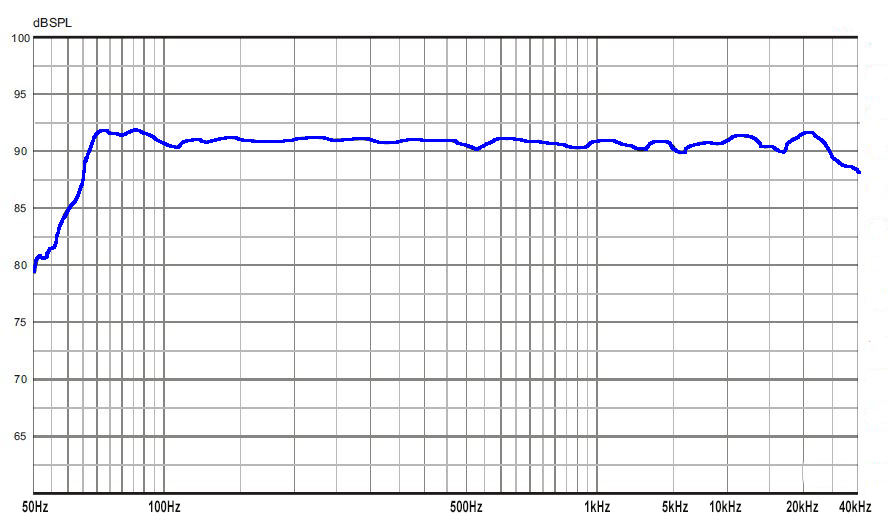













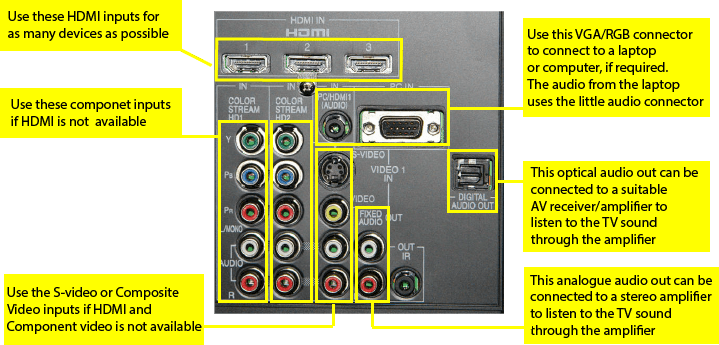

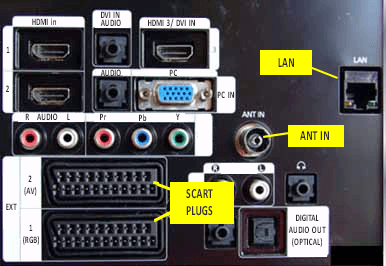


 If your flat screen TV and DVD player and/or PVR also need an internet connection, then this is also available in the one HDMI cable.
If your flat screen TV and DVD player and/or PVR also need an internet connection, then this is also available in the one HDMI cable.